2015-08-27 - 21390 - Service Request - Exclude customer in Open order reports #CrystalReportsSupport
Service Request
21390 - Exclude customer in Open order reports
Problem Summary
Need to Exclude customer in Open order reports.
Admin Info
| Purpose |
Need to Exclude customer in Open order reports. |
| Requested by |
Oni Nunez |
| Issue Date |
08-27-2015 |
| Resolved by |
Dhananjay G |
| Resolved Date |
09-09-2015 |
| Document Status |
Complete |
Detailed Problem Description
Mail from Mark Harris on 08/27/2015:
When we did the changes for ALL customers to OSA180 and OSA100, when the customers are “default” they should also exclude customer 1013324 as per below.When “all” is selected it should show all. This should only be a change to the global and North American reports.
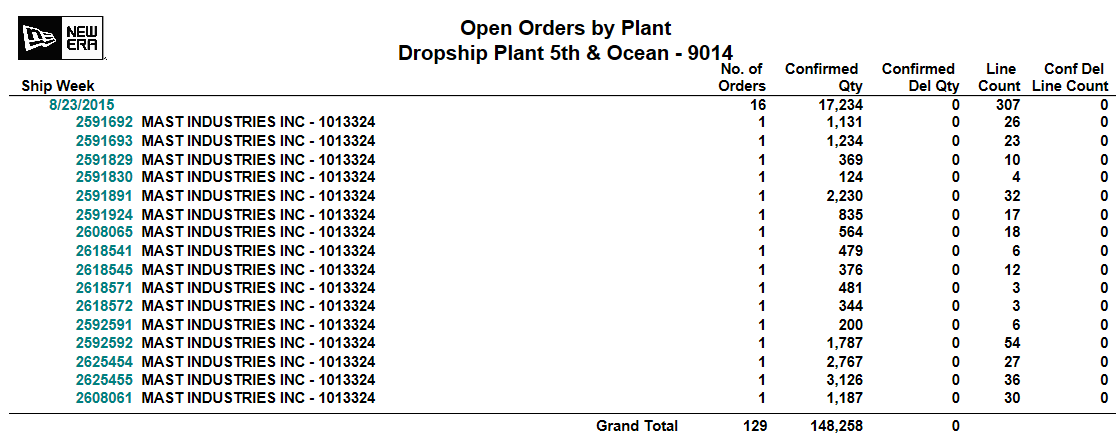
Solution Analysis and Recommendations
1. Need to exclude 1013324 customer in OSA180 Global & North America Versions.
2. Need to add this logic to include all intercompany and retail customers when ‘ALL’ is selected and exclude them when 'REGULAR' is selected.
3. Need to validate the data before and after changes.
4. Need to validate the report as per NEC standard checklist.
5. Need to place the report in BI development and promote it to BI Production after successful validation.
Resolution
1. Need to exclude 1013324 customer in OSA180 Global & North America Versions.
2. Need to follow this logic to include all intercompany and retail customers when ‘ALL’ is selected and exclude them when 'REGULAR' is selected.
3. Need to validate the data before and after changes.
4. Need to validate the report as per NEC standard checklist.
5. Need to place the report in BI development and promote it to BI Production after successful validation.
Validation for 9014 plant:
For Customer Selection - 'ALL':For Customer Selection - 'REGULAR':
Both customer selections comparisons successfully validated.
Test Plan
| Test ID |
Test Scenario |
Expected Results |
| 1 |
Report Format. |
Should be as per NEC crystal standard checklist. |
| 2 |
Execute Crystal Report in Crystal Designer tool after changes. |
Report should execute successfully in Crystal Designer tool. |
| 3 |
Schedule the Report in NEC BI Launch Pad. |
Report should execute successfully in NEC BI Launch Pad. |
Release Information
None